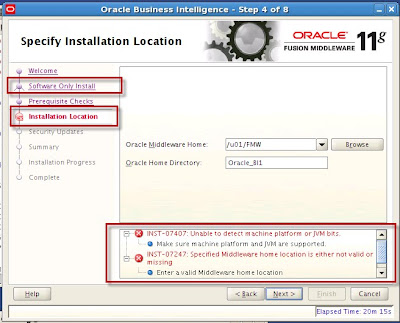BIEE11g uses now Weblogic as application server. This means we need to know some basic commands such as how to start and stop Weblogic server (WLS). In addition to this from the previous
post we know that BIEE11g does not only require WLS but also other additional processes. All this plus the need to interact with these components by means of a script in a development / test environment led us to the conclusion that we need to know how we can start or stop BIEE (or even its processes) from a command line. So let us get in this:
Starting BIEE:
- First, read and understand the BIEE11g architecture. This is discussed in a previous post (it can be found here).
- So now, you know we need to start / stop basically the Java and System components respectively:
a. The Java Components:
i. Admin Server
ii. Managed Server
b. System Components (OPMN Processes)
i. BI Server
ii. BI Presentation Services
iii. BI Java Host
iv. BI Cluster Controller
v. BI Scheduler
Fortunately we do not need to create scripts for each of the components from scratch since during BIEE11g installation some of them were already created for us. We will make use of some of them: ( Note: In our examples our Fusion Middleware home is C:\fusionMW )
This process starts automatically in Windows as a service (everytime the OS is restarted). Additional reference for this component can be found
here2. Start Admin Server:Command: startWeblogic.cmd
Path: C:\fusionMW\user_projects\domains\bifoundation_domain\bin
You will be prompted for the admin user and password. You either enter these values everytime you start/stop the services or alternatively you can set these values in boot.properties file.
The WLS will have started when you see these messages:
 OPTIONAL:
OPTIONAL:
File Name: boot.properties
Content:
username=enter your user name here
password=enter your password here
For WLS place this file in:
C:\fusionMW\user_projects\domains\bifoundation_domain\servers\AdminServer\security
For Managed Server place this file in:
C:\fusionMW\user_projects\domains\bifoundation_domain\servers\bi_server1\security
The next time you restart WLS the password in the boot.properties will be encrypted.
3. Start Managed Server:
Instance: bi_server1
URL: http://hostname:7001
Command: startManagedWeblogic.cmd bi_server1 http://hostname:7001
Path: C:\fusionMW\user_projects\domains\bifoundation_domain\bin
The Managed Server will be up when you see the following lines:
 4. Start All OPMN processes
4. Start All OPMN processes
Finally, you need to start all OPMN processes: BI Server, BI Presentation Services, BI Java Host, BI Cluster Controller, BI Scheduler.
Start OPMN services:
Command: opmnctl.cmd startall
Path: C:\fusionMW\instances\instance1\bin
Monitor Progress:
To monitor the progress of this task simply put the following command in a similar window (from the same directory):
Command: opmnctl.cmd status -l
Path: C:\fusionMW\instances\instance1\bin
Once all processes are "Alive" then you will get this screen:

Stopping BIEE:This process is almost the same but in reverse order. To stop all BIEE services you will have to perform the following commands in the respective order in the same directories where each of them started
1. Stop OPMN processes:
> opmnctl stopall
2. Stop Managed Server (bi_server1)
> stopManagedWeblogic.cmd bi_server1 t3://hostname:7001 username password
3. Stop WLS (Admin Server)
> stopWebLogic.sh username password t3://host.domain:7001
This is all you need to know about it to get started. If you already installed BIEE11g then you should be familiar with the Start/Stop BIEE services script that the installer produces. Well, that script uses a series of ANT commands to produce the same effect we have here described. In a future post I will explain about ANT and take such script as example.
Until next time