The purpose of this blog is to help and understand the techniques that may be implemented for optimizing Marketing Server
Let us understand some marketing metadata terms before we get into steps for implementing the optimizing techniques
1. Target Level A Target Level is the entity that a marketer is interested in counting. Target Levels are usually customer types such as individuals, businesses, or households
2. Segmentation Catalog A segmentation catalog is a Oracle BI subject area (presentation catalog) that is enabled for segmentation. The segmentation catalog provides a set of dimensions and facts that can be used to create segment criteria
3. Sampling Factor Sampling is a subset table for a target level dimension table that contains the same set of columns, but only a percentage of the data
4. List Catalog A list catalog is a Oracle BI subject area (presentation catalog) that is enabled for List Format design (list generation)
5. Qualified List Item
A Qualified List Item is entity that is evaluated against segment criteria so that the information related to that entity can be exported in a list file
6. Caching
Segmentation criteria blocks that count target level identifiers may be used by a user frequently
7. Saved Result Sets
The resulting set of target level identifiers of complex segmentation criteria may be saved permanently
Lets us look at the steps to enable sampling for a Target Level
The purpose to enable sampling is to improve user response time of running Marketing queries for segments and segment trees. While creating and debugging segments and segment trees, running the queries would take a long time to complete if the entire data set is used. Use sampling for these purposes to decrease the query completion time because a smaller subset of the data set is used.
1. Create physical sampling tables
2. Setup session variable
3. Map sampling tables to Target Level
Create Physical Sampling Tables
Sampling must be enabled at a Target level
• First identify the desired target level and sampling factoro For this example the desired Target Level to be sampled is Contacts
• Generate DDLs for all physical dimension and fact tables to be sampled Example : CREATE TABLE AS ( SELECT * FROM SAMPLE RANDOMIZED ALLOCATION ) WITH DATA
• Rename the physical table and index names to include the target level and sampling factor. For example, if the original table name was W_PERSON_D. A sampled table name for a 10% sample of Contacts could be M_10C_PERSON_D
• Populate M_10C_PERSON_D with 10% of W_PERSON_D.
• Cascade the 10% Contacts join relationship to the remaining sampled tables. For example, to populate a campaign history sample table, you would include all fact records that join to the 10% sample of Contact records
Map the sampling tables into the physical layer of metadata
Setup Session Variables
Select Manage > Variables > Initialization Block > New Initialization Block
1. Only one initialization block needs to be setup to enable sampling eg: Marketing Sampling Tables with session variables associated. The session variables must be created with Default Initializer as the name of target level table
2. Click Manage--> Marketing and then Double Click on the Targeting Level “Customers”. Click on the “Sampling Tables” tab
3. Click on the “Add” button.Fill in the name Sampled Physical table in the “Sample Physical Table Name” field. In the “Repository Table Object” field, fill in the name of the Target Level Table. In the “Factor” field, fill in the number that represents the following calculation: (# of rows in the sample table *100)/# of rows in the Target Level Table.Repeat this step for every sampling table for this Target Level table
DDL for Marketing Cache tables in Teradata
Create the Marketing cache tables for each Target Level using the following DDL to improve poor array insert performance into Teradata and its ODBC driver. The schema scripts are in Root Drive:\OracleBI\server\Schema path
CREATE MULTISET TABLE M_C_CONTACT ( GUID varchar(50) NOT NULL, QUALIFIED_ID varchar(30) NOT NULL ) PRIMARY INDEX (GUID, QUALIFIED_ID);
Model Cache Tables in RPD
Import the created cache physical tables into the physical layer. This table would not have any physical joins
Create the logical model of the cache table as Fact - Marketing - Segmentation Person Cache with M_C_CONTACT source table renamed as MKTG_CACHE_PERSON and QUALIFIED_ID column renamed as Person ID
Create complex join for this table to Dim-Contact
Create a presentation catalog Marketing Segmentation Cache and Saved Results and expose these columns into - Contact Cache sub folder
Create Save Result Set Table DDL for Teradata
If the saved result set feature is to be used, create the Marketing saved result set tables for each Target Level using the following DDL for improved performance in Teradata. The script is under same path as specified above
CREATE MULTISET TABLE M_SR_CONTACT ( GUID varchar(50) NOT NULL, TARGET_LEVEL_ID varchar(30) NOT NULL ) PRIMARY INDEX (GUID, TARGET_LEVEL_ID);
Model Save Result Set Tables in RPD
Follow similar steps as above to model the M_SR_CONTACT table aliased as M_SR_HEADER(Contact)
Associate the above mapping to the target level in RPD
1. Click Manage--> Marketing
2. Double click on Contacts QLI
3. Click on Cache Information Tab
4. Click on Cache Catalog ellipsis button and map to the Marketing Segmentation Cache and Saved Results presentation catalog
5. Similarly map GUID, Qualified ID presentation columns
6. Click on Default SQL button to populate the Physical SQL query
7. When a criteria block is cached, the populate stored procedure is used to write the cache/saved result set to the database. All segmentation users/groups need to be given this privilege via Manage Security->Users/Groups->Permissions->Query Limits->Populate Privilege, set to ‘Allow’
8. Under Manage--> Marketing. Click on Target Levels in the left pane and double click on Contacts Target Level
9. Select Saved Results Tab and add the names for Saved Results catalog,GUID Column, Target ID Column , Physical table Name, Connection Pool Name as in below figure
10. Click on Default SQL’s button to populate SQLs
Enable Caching for a Target Level
The purpose of these steps is to correctly setup caching to improve poor array insert performance into Teradata and its ODBC driver.
Set Teradata Database Physical Repository Object Properties
- Double-click the Teradata database physical repository object
- Select the Features tab
- Add the following value for MAX_PARAMETERS_PER_BULK_OPERATION = 128
Set Connection Pool Object for Selects from Teradata
- Each database physical repository object has 1 connection pool object defined by default
- This default connection pool object will be used for selects
- Set the Isolation Level to Dirty Read
- Select the Write Back tab- Buffer Size (KB) = 64
- Transaction Boundary = 20 – 50
The Transaction Boundary range stated above provides a general estimate of the value that Will yield the best array insertion throughput. Setting the Transaction Boundary within the range should generate about 650 records per second. The best Transaction Boundary value will be a function of the Teradata system used and its configuration
Following the same steps above create Connection Pool Object used for Inserting into Cache Tables in Teradata
- Add a new connection pool object to the Teradata database physical repository object
- Set the new connection pool object’s data source to the same data source used in the select
Connection pool
- Set the Isolation Level to Default
Enable Marketing Server to use Temp Table Caching
Once the caching is setup for Target Levels according to the previous section, enable Marketing Server to use temp table caching to avoid potential Teradata deadlock errors while inserting into the cache tables.
1. Edit /Web/config/instanceconfig.xml
2. Add the following to the instanceconfig.xml within the ServerInstance tag:
CREATE MULTISET TABLE @{TempTableName} (GUID varchar(50) NOT NULL, QUALIFIED_ID varchar(30) NOT NULL) PRIMARY INDEX (GUID, QUALIFIED_ID) INSERT INTO @{PhysicalTableName} (GUID,QUALIFIED_ID) Select GUID, QUALIFIED_ID from @{TempTableName} DROP TABLE @{TempTableName}
Important Note:
• The SQL used must be valid SQL for the database the Marketing Server is using which is Teradata in this case
• Use @{TempTableName} in the MktgCacheTempCreateSQL tag as a generic temp cache table variable name for the temp cache table DDL
• Use @{TempTableName} in the MktgCacheTempDropSQL tag as a generic temp cache table variable name for the drop temp table SQL
• Use @{TempTableName} in the MktgCacheTempInsertSQL tag as a generic temp cache table variable name for the insert-into-select SQL• Use @{PhysicalTableName} in the MktgCacheTempInsertSQL tag as a generic physical cache table variable name for the insert-into-select SQL
• The DDL specified in the MktgCacheTempCreateSQL tag must match the Marketing cache table DDL
• The column names specified in the insert-into-select SQL in the MktgCacheTempInsertSQL tag must be consistent with the columns in the cache table and temp tables
3. Save instanceconfig.xml
4. Start OracleBI Presentation Services
OracleBIBlog Search
Tuesday, June 30, 2009
Marketing Server Optimization on Teradata
Monday, June 29, 2009
Bloomington, MN Workshop Highlights
BI Consulting Group co-hosted a hands-on workshop with Oracle in Bloomington, MN on June 12. The hands-on workshop featured customers who have purchased OBIEE or are evaluating purchasing OBIEE.
Hidden Dashboard Tips
 We tend to get comfortable building OBIEE applications in a certain way.
We tend to get comfortable building OBIEE applications in a certain way.
If you have some free time, you might want to try out some of the options on the dashboard builder.
Guided Navigation in a Section and Arrange Horizontally may come in handy for instance.
There have been times when I felt that the dashboard editor allowed for too much whitespace between sections.
This got me thinking so I started exploring some options.
I had never used arrange horizontally so I thought I would give it a try.
 Notice how it swings the video right beside the embedded browser with very little whitespace.
Notice how it swings the video right beside the embedded browser with very little whitespace. This will certainly come in handy when formatting your dashboards for the widescreen monitors.
This will certainly come in handy when formatting your dashboards for the widescreen monitors.Next is the Guided Navigation choice at the section level. You can have entire dashboard sections appear and disappear depending on the results of an answers request. It works just like a Guided Navigation Link, only at the section level.
Take a look.
 The following setting will SHOW the entire dashboard SECTION only if the request comes up empty. This allows you to show a section only when something is missing in the data. This technique can be used as an alerting mechanism.
The following setting will SHOW the entire dashboard SECTION only if the request comes up empty. This allows you to show a section only when something is missing in the data. This technique can be used as an alerting mechanism.
 Sometimes it pays off to explore options within the OBIEE suite if you can find a little extra time or if you are just plain curious ! I know there are some other handy little morsels splashed about in this software. If you find one, please share it with us.
Sometimes it pays off to explore options within the OBIEE suite if you can find a little extra time or if you are just plain curious ! I know there are some other handy little morsels splashed about in this software. If you find one, please share it with us.Sunday, June 28, 2009
Windows ETL Server: Repository Backup Automation
This blog article covers automating the backup of DAC and Informatica repositories in a Windows ETL Server environment. The batch files which perform the backup tasks have been tested with DAC 10.1.3.4.1 and Informatica 8.6 on a Windows Server 2003 environment.
The batch files utilize Date/Time Windows environment variables which might not be available in earlier versions of Windows, such as NT/2000. The batch files need to reside on the ETL server, and can be scheduled using the default Windows task scheduler located under Programs > Accessories > Scheduled Tasks.
The Informatica batch file connects via command line to Informatica and then executes a backup of the repository.
Informatica Syntax:
pmrep connect -r Repository_name -d Domain_name -n user -x passwd
pmrep backup -o output_file_name (**by default outputs to the infa_shared/Backup folder).
The DAC batch file utilizes the AutomationUtils.bat file located in the DAC folder, and uses the EXPORT command. You can specify specific Source Containers by adding them to the end of the command-line, as shown in the DAC documentation.
DAC Syntax:
EXPORT 'folderName' 'contName1' 'contName2' ...
Below are simple batch files that 1) Create a new folder with the current date/time in a specified location and 2) export INFA/DAC repositories and place them in these folders.
INFORMATICA REPOSITORY BACKUP SAMPLE SCRIPT:
::*****************************************************************************
:: Set variables
::*****************************************************************************
set /a dt_tm_stamp=0
set hour=%time:~0,2%
if %hour% LSS 10 set hour=0%hour:~-1%
set dt_tm_stamp=%date:~-4%%date:~-10,2%%date:~-7,2%%hour%%time:~3,2%
::*****************************************************************************
:: Navigate to backup location, and create new folder with todays datetime stamp.
::*****************************************************************************
CD C:\ETL_BACKUPS\
md INFA_Repository_%dt_tm_stamp%
::*****************************************************************************
:: Connect to Informatica and backup repository
::*****************************************************************************
pmrep connect -r BICG_BI_DW -d Domain_brian-9574f410e -n Administrator -x Administrator
pmrep backup -o BICG_BI_DW_%dt_tm_stamp%.rep
::*****************************************************************************
:: Move Informatica repository into directory previously created with todays date.
::*****************************************************************************
cd C:\Informatica\PowerCenter8.6.0\server\infa_shared\Backup
MOVE C:\Informatica\PowerCenter8.6.0\server\infa_shared\Backup\BICG_BI_DW_%dt_tm_stamp%.rep C:\ETL_BACKUPS\INFA_Repository_%dt_tm_stamp%\
::*****************************************************************************
:: Clear out variables
::*****************************************************************************
set dt_tm_stamp=
:EXIT
DAC REPOSITORY BACKUP SAMPLE SCRIPT:
::*****************************************************************************
:: Set variables
::*****************************************************************************
set /a dt_tm_stamp=0
set hour=%time:~0,2%
if %hour% LSS 10 set hour=0%hour:~-1%
set dt_tm_stamp=%date:~-4%%date:~-10,2%%date:~-7,2%%hour%%time:~3,2%
::*****************************************************************************
:: Navigate to backup location, and create new folder with todays datetime stamp.
::*****************************************************************************
CD C:\ETL_BACKUPS
md DAC_Repository_%dt_tm_stamp%
::*****************************************************************************
:: Export DAC repository
::*****************************************************************************
CD C:\oracleBI\DAC\bifoundation\DAC\
call AutomationUtils.bat EXPORT C:\ETL_BACKUPS\DAC_Repository_%dt_tm_stamp%
::*****************************************************************************
:: Clear out variables
::*****************************************************************************
set dt_tm_stamp=
:EXIT
-----------------------------------------------------
This is the most basic resolution and one should incorporate a backed-up shared drive location for the repositories to be stored on, as well as a way to trim the repositories after a specified amount of time as these files can be several hundred MB each.
Friday, June 26, 2009
Total Columns
Report totals are pretty common, so it makes sense that OBIEE offers many options for totaling. If your report calls for total or sub-total rows, those are best left to the "Grand Total" and "Total By" buttons in Answers. However, if your report calls for Total Columns, those typically need to be created in the repository as opposed to creating them in Answers (on a report by report basis).


Method 2:
SUM(Paint.”Sales Measures”.Dollars BY Markets."Total US")
Kaleidoscope 2009 Conference Highlights
The Kaleidoscope 2009 conference was held this week in Monterey, CA (June 21 - 25). Sponsored by ODTUG (Oracle Development Tools Users Group), it offered over 150 technical sessions on all things Oracle. Check out the web site (www.odtugkaleidoscope.com) for session links. This may pique your interest or provide some insight into a new or existing technical area.
Another great resource is the ODTUG web site (www.ODTUG.com) which provides "community, technical resources and support for a wide range of technologists working with the Oracle platforms." I'm told that ODTUG members can download most of the Kaleidoscope presentations from the ODTUG site.
I presented a session titled "OBIEE Answers on Essbase: The Future of Ad-hoc Analysis". My focus was the interaction between Essbase and OBIEE Answers - - where it is now and where it's going. Happy to say that I learned of some companies using OBIEE Answers and Essbase in production settings. Many others are looking at it very closely and anticipating the OBIEE 11g release when this capability will improve dramatically.
One thing is clear - - Oracle has embraced Essbase as its go-forward multidimensional database and is putting a lot of development muscle behind making OBIEE even more Essbase friendly in the 11g release. Send me a note if you have any questions (doug.burke@biconsultinggroup.com). I will make my presentation available online with my next post.
Links:
www.odtugkaleidoscope.com
www.ODTUG.com
Tuesday, June 23, 2009
OBIEE to Twitter... and Beyond
Have you noticed the extraordinary evolution of Twitter as an entirely unique medium of communication? I have. And I've also been having daydreams (call me an OBIEE geek) about coming up with a simple and brilliant way to create a Twitter feed from a scheduled OBIEE report, using something along the lines of either BI Publisher or iBots. Looking into the Twitter API documentation, I started getting excited by the fact that their API follows the REST protocol which essentially uses HTTP requests and responses for the exchange of data. Wow, I thought, I could use the HTTP Delivery method that is new to OBIEE 10.1.3.4 ! How exciting! (OK fine, I truly am an OBIEE geek.)
So we should be able to try a quick and simple test to send a notification to my Twitter profile upon completion of a scheduled BI Publisher report! Awww, not so fast: BIP's HTTP Delivery option implements the "GET" method -- the REST protocol, and likewise the Twitter API, calls for any data update to be made using the "POST" method. Maybe in future versions of OBIEE we'll be able to configure the HTTP Delivery option, and, who knows, even the parameter/values that are sent. For now, this feature won't work with Twitter.
I wonder what iBots can do for me? Perhaps 10.1.3.4 also added HTTP Delivery to "Destinations"? Argh, no such luck -- I'm sure we'll see something interesting in 11g but until then we're out of luck. But what the heck, let's take a poke at the "Advanced" features... Well isn't that interesting! I can call another iBot, a custom script, a Workflow or -- behold -- a custom Java application! Moreover I can even call one or more of these entities in any combination, both when iBot conditions are satisfied AND when no records are returned by the conditional request. The mind reels! And look at the options I have when calling a Custom Script or Java Program -- in addition to the obvious ability to specify the program itself, but I can also specify whether to pass to this program the results of the conditional report (and what format to use) OR the content itself OR simply nothing at all. Moreover I can send any number of additional custom parameters.

Clearly, with just a little bit of work, one could achieve my original objective by writing a simple Java program that reads the incoming parameters and/or dataset and POSTs the relevant information to the Twitter API.
But the real ramifications are much more profound: By using iBots to invoke Java interfaces into external ERP or CRM systems -- many of which offer a rich set of public Java APIs -- the OBIEE platform can become a powerful and flexible system for an enlightened business to coordinate automated actions in richly nuanced response to the variety of heterogenous data made availble to the user's fingertips by OBIEE. I understand OBIEE 11g is taking active integration between OBIEE and business processes to a whole new level with its Action Framework -- but until then, the Custom Java Program feature gives us plenty of possibilities to chew on.
Now, who's ready to write that Java Twitter interface?
Friday, June 19, 2009
ETL Server Setup: Major Installation Differences between BI Applications versions 7.9.5 and 7.9.6 on a Windows Environment
The most notable difference when setting up an ETL server by installing BI Apps 7.9.6 is the standalone DAC installer. The DAC download is 180MB and can be found on the Oracle website here: http://www.oracle.com/technology/software/products/ias/htdocs/101320bi.html
The BI Apps 7.9.6 file is only 320 MB now as it does not contain the DAC, and the new version of Informatica with this release, 8.6 Hotfix 4 clocks in at 2.1GB. All of these files can be downloaded from the above link.
The following order of operations should be taken when setting up the ETL server:
- Install BI Apps 7.9.6. This needs to be installed on a machine which already has the Oracle BI infrastructure installed, such as a development environment or the ETL server itself if you wish to have a copy of Oracle BI residing there. Similarly to other versions of the BI Apps, this will generate the DAC and Informatica repositories as well as the necessary files in the dwrep folder needed to complete the ETL Server installation. If BI Apps 7.9.6 is installed on a different server than the targeted ETL server, both the DAC and Informatica repository files as well as the dwrep folder will need to be copied over to the ETL server following installation.
- Install Informatica 8.6 with Hotfix 4. There are several notable differences with Informatica 8.6 and 8.1.1 installations. Most importantly among them is that the Informatica Repository Service and Integration Service are created after installation through the Admin Console rather than through the installer. This allows for greater flexibility during the install, and can save time if all the necessary database level permissions are not yet setup on your Informatica repository databases.
- Install Standalone DAC 10.1.3.4.1. The default installation folder is now ORA_HOME\bifoundation\DAC rather than the OracleBI\DAC folder. There are many great benefits to the standalone DAC installer, as it automates many of the setup steps required of prior DAC versions. The DAC 10.1.3.4.1 installer includes its own JDK, so no need to install this ahead of time. Of the many automated setup steps completed by the standalone DAC the most notable are: The DAC Installer copies the pmrep.exe and pmcmd.exe files from the Informatica server to client folder and sets them up for you in the PATH environment variable. The DAC also configures the INFA_DOMAINS_FILE environment variable for you, and sets the DAC_HOME and JAVA_HOME in the DAC config.bat file. When configuring the DAC you will need to specify the Domain Name and Integration Service name now under Setup > Informatica Servers.
This posting of differences is not complete and is a brief summary of my installation experiences. If anyone has more to add please leave them in a comment. Happy installing!
Thursday, June 18, 2009
Modeling Average Metrics in Aggregate Tables
OBIEE has some excellent features for incorporating aggregate tables into the metadata modeling, and these tables are usually pretty easy to create and populate in the database using simple SQL scripts. One of the only wrinkles I have ever run into involved the need for average metrics along with aggregate tables. This blog posting explains the issues that were encountered and provides a solution. You could satisfy these requirements by creating two metrics in the logical layer of the repository, both mapped to the CHARGES column, with the Default aggregation rules for these metrics set to Sum and Avg respectively. For now, let’s assume you choose this route. Now suppose you want to use an aggregate table to improve query performance for queries that only utilize the year dimension along with visit Facts. The aggregate table might look like this: The above method for creating an average metric in an aggregate table may seem like a good approach, but it falls apart in certain query scenarios. Remember your “Avg Charges” metric? Its Default aggregation rule is set to Avg, and this metric is now mapped to two logical table sources:
SCENARIO
Suppose you have the following Fact Table, which represents patient visits at a hospital:
Let’s say you need to create two CHARGES metrics for your Answers users: 
NOTE: (in the above example, there were only 6 records in the original table, so an aggregate table would be trivial, but imagine if the VISITS_FACT table had 6 million rows and your aggregate table reduced the row count from 6 million down to 2).
You could easily use the following query to populate the table above:
Note that I have included a VISIT_COUNT column, which might not have been an initial requirement, but its purpose will soon become apparent.
ISSUES
- VISIT_FACT.CHARGES
- VIST_FACT_AGG_YEAR.AVG_CHARGES_PER_VISIT
In our example, the correct average for all 6 rows would be (100+100+200+200+850+950)/6 = 400; however, the “average of the averages” would be (900+150)/2 = 525, which is incorrect.
SOLUTION
I suppose you could create two separate “Avg Charges” metrics in the logical layer and map each metric to only one logical table source, and then set the content levels for these metrics, but this solution is impractical, overcomplicated, and does not follow best practices. Besides, wouldn’t you rather have just one “Avg Charges” metric available to end users? The backend aggregate tables and processing should be seamless to the end user anyhow, that’s the whole point of the business layer.
Therefore, here is my proposed solution that should still help you reap the performance benefits of using aggregate tables, and will also allow you to define just one “Avg Charges” metric that will have the correct calculation no matter what the query scenario is:
- Do not create an AVG_CHARGES_PER_VISIT column in your aggregate table at all.
- Instead, create the VISIT_COUNT column in the aggregate table.
- In the logical layer, create a “# Visits” metric based on the VISIT_COUNT. Set the Default aggregation rule to Sum (this is the appropriate aggregation rule since counts are additive; here we do not use Count as the aggregation rule because it makes no sense to count a count.) But wait, our VISIT_FACT table does not have a VISIT_COUNT column, so how do we map the “# Visits” metric to this logical table source? Here’s the trick, just map this column to a constant number 1:

(Think about why this works…counting individual rows is equivalent to tallying the rows by assigning a value of 1 to each row and then summing all the 1’s). - Now that we have a proper “# Visits” metric mapped to both of our logical table sources, create a new logical column for “Avg Charges” using the formula “Avg Charges” = “Charges” / “# Visits” (remember that our “Charges” metric already represents a sum of charges):

- No matter what the Answers request looks like, our “Avg Charges” metric will calculate the average correctly, using the appropriate logical table source, and using the following formula, which applies the default aggregation rules in the correct manner: “Avg Charges” = SUM(“Charges”)/SUM(“# Visits”). This formula even works at the most granular level when you are only averaging one row: 100 = 100/1.
This is the best solution I have found for working with averages along with aggregate tables. If anyone has any other ideas, I’d be interested to hear them.
OBIEE Security Enforcement – External Database Table Authorization
Authentication vs. Authorization
Commonly asked question – What is the difference between authentication and authorization? Authentication is the process in which a user id and password is verified to see if the user is a valid user. The process can be compared to logging on to your email or even your laptop. Once the user logs on, authorization takes care of what components or data a user can have access to. To read about OBIEE Authentication click here.
Setting up framework for Authorization
Authorization is most commonly handled by using an external table. The following steps are required after setting up Authentication process:
1. Create a table in the database that would have the Authorization information. If you already have a table from which associates the UserID/Username with Groups, you can use that table. If not, create the following table in your database.
CREATE TABLE WC_USER_AUTH
(
LOGON VARCHAR2(120 BYTE) NOT NULL,
GROUP_NAME VARCHAR2(120 BYTE) NOT NULL,
CREATED_DT DATE DEFAULT SYSDATE
)
TABLESPACE <your tablespace>
PCTUSED 0
PCTFREE 10
INITRANS 1
MAXTRANS 255
STORAGE (
INITIAL 64K
MINEXTENTS 1
MAXEXTENTS 2147483645
PCTINCREASE 0
BUFFER_POOL DEFAULT
)
LOGGING
NOCOMPRESS
NOCACHE
NOPARALLEL
MONITORING;
CREATE UNIQUE INDEX NDX_LOGON_GROUP ON WC_USER_AUTH
(LOGON, GROUP_NAME)
NOLOGGING
TABLESPACE <your tablespace>
PCTFREE 10
INITRANS 2
MAXTRANS 255
STORAGE (
INITIAL 64K
MINEXTENTS 1
MAXEXTENTS 2147483645
PCTINCREASE 0
BUFFER_POOL DEFAULT
)
NOPARALLEL;
2. Now you will have to populate the table with the relevant information. Note that one user can belong to more than one group.
3. Next, you need to create the groups in the repository. The name of the groups should be as they are in the table, if you want these groups to drive web and data security as well. If you have a group called “Power Users” in the table, you would have to create a group with the exact same name.
4. As a best practice, it is recommended that a separate connection pool is created for the execution of Authentication and Authorization Initialization blocks.
5. Now create a session initialization block that would read from the table to assign groups to the user.
6. Configure the session initialization block. Give it a name and click on Edit Data Source. In the pop up window, choose Database from the drop down box. Write a SQL statement that would get all the group names of the user that is populated in the USER variable as part of Authentication. The SQL statement used in this example is SELECT ‘GROUP’, R.GROUP_NAME FROM WC_USER_AUTH R WHERE UPPER(R.LOGON)=UPPER(‘:USER’). Choose a connection pool.
7. Now edit the variable target and set it to row wise initialization. What it really means is, it would assign multiple values to a variable, GROUP variable in this case. If a user belongs o multiple groups, multiple rows will be returned by the SQL and this setting would enable GROUP to contain all the values.
8. Now set execution precedence. The authorization process takes place after authentication process. We are using a variable (USER) that authentication process is populating.
9. Now create the Catalog Groups in the presentation services. The group names should match the group names from the table and the repository as in Step 3, if you want them to drive the web and data security.
Go to Settings -> Manage Presentation Catalog Groups and Users
10. Click on Create a new Catalog Group. In the new window give the name of the group and as a best practice give it a password.
11. Now when logged I will log in as Kumar Kambam and click on My Account, in here we can see the Kumar.Kambam ‘s group membership. You can join a Catalog Group from here.
12. Now that we have established that Power Users group has at least one user as demonstrated in the Step 12, let us log in as Administrator and go to Power Users Group properties. Don’t panic if you see the message saying “There are currently no members in this Group”. Group assignment to a user is done at session level. When a user logs on and authorization process assigns groups to users. This assignment of users to a group is valid for that session only. Thus no group membership information is stored in the presentation services.
13. One can also create catalog groups in the presentation services and assign users manually, however it is not recommended to do so.
14. One frequently asked question is – Why cannot I see the comprehensive list of users and their group memberships in the presentation services?
In this set up, presentation services cannot be used to maintain or see the comprehensive list of users. A user will appear only after he/she logs on for the firstime. As far as group assigment goes, it is done on the session level and is valid for that session only. So we cannot see the group membership information. Though you can create a catalog group on the presentation services and assign users manually, it not recommended to do so.
Points to ponder
1. Authentication and Authorization are two different processes accomplishing different tasks.
a. Authentication checks valid user and password
b. Authorization assigns security group membership
2. Authorization process is executed after authorization process
3. If you want to control data and web security with the groups defined in the table, the name of the group should be the same in all the three places – table, repository, and presentation services
4. The assignment of a user to a group in this case is done at session level and that information is not stored in the presentation services. Though you can create a catalog group on the presentation services and assign users manually, it not recommended doing so.
Tuesday, June 16, 2009
Configuring user interface behavior in OBIEE
Let's face it, there are some things about the OBIEE interface that just don't sit well with you. For example, you may have noticed that the "Download to Excel" feature actually downloads MHTML, not native XLS, which may or may not be desirable behavior for your users but regardless, it's not the most accurate label for the given behavior.
Say we want to remove the "Download to Excel" link and instead force users to use the "Download to Excel 2000" feature -- and to eliminate any confusion, we want to drop the "2000" and display that option simply as "Download to Excel". Is this doable? How?
Changing the interface to achieve these requirements is doable, and here are the steps we have to take:
- Drop the original "Download to Excel" link from the Download menu
- Rename the "Download to Excel 2000" menu item to "Download to Excel"
First we need to understand how to configure the interface behavior. Much (if not all?) of the OBIEE user interface is configurable via a series of XML files:
OracleBI/web/msgdb/messages/*.xml
These files define the HTML (and JavaScript) code used to create the UI for various user controls. They rely on message "variables" for the actual words that users see
OracleBI/web/msgdb/l_*/messages/*.xml
These files assign language-specific message words to the message variables (files in l_en/messages assign message verbiage for English-language configurations, l_es for Spanish, l_de for German, etc)
But before we start messing with these files we need to understand how to modify them in a way that is compatible with an upgrade. Notice in the "OracleBI/web/msgdb" folder there are three "types" of subfolders:
a) language-specific folders (l_ar, l_cs ... l_en, etc),
b) the "/messages" subfolder
c) the "/customMessages" folder
Files in the "/messages" folder have been deployed by the application install process. Any files in the "/messages" folder will be OVERWRITTEN during an application upgrade. If you don't want your custom configurations to be wiped out at upgrade time, here's what you do: copy the desired file that you want to configure into the "/customMessages" folder and make your changes there. The application will automatically use whatever lives in the "/customMessages" folder as the "official" version, overriding the version in the "/messages" folder.
Now the question is, which of the xml files in "/messages" and "/l_en/messages" do we need to configure?
In "/messages", the file in question is called "viewscontrolmessages.xml". Open that up, then save it to "/messages/customMessages." Upon examining this file you'll see that the XML defines a series of "WebMessage" entities. We are interested in the one named "kmsgEVCDownloadLinks", which happens to be the first WebMessage entity. This element contains a series of HTML links whose purpose might not be obvious at first glance. Look closer and you'll see some code that should give us some good clues as to what's going on.
Let's deconstruct the first link as an example:
<a onclick="">Download('@{command}& Format=mht& Extension=.xls'); return false" href="javascript:void(null);" name="SectionElements"><!--xml:namespace prefix = sawm /--> <sawm:messageref name="kmsgEVCLinkDownloadExcel"></a>
In the opening tag we see the name of this element ("SectionElements") and a JavaScript "onclick" directive that calls the "Download" subroutine with various parameters, including "Format=mht".
Where we would expect to find the actual verbiage of the link that the user sees -- between the opening and closing anchor tags -- we see a messageRef "token" that refers to an entity named "kmsgEVCLinkDownloadExcel." This is the message variable whose value is set in the language-specific configuration files (which are found in /l_en/messages for my English-language installation).
Hmm, judging from the naming convention it looks like we found the "Download Excel" link. Looking further down the list we see another link referring to the variable "kmsgEVCLinkDownloadExcel2000". I'm going to go out on a limb and say we've found the HTML for the two links that we need to change. Remember we want to remove the first and relabel the second. Let's simply delete the "Download to Excel" entry. The resulting XML should look something like this:
<webmessage name="kmsgEVCDownloadLinks"> <!-- Param command --> <!-- target is parent so when saving from frameset we dont get access denied error --> [html]<sawm:choose><sawm:when name="noMenu"> <a name="SectionElements"><xmp>href="javascript:void(null);" onclick="NQWClearActiveMenu();Download('@{command}&Format=excel2000&Extension=.xls'); return false"> <sawm:messageref name="kmsgEVCLinkDownloadExcel2000"> </a>&nbsp;
Notice the "sawm:choose..." conditional -- looks like there are two versions of the Download menu being defined here. Why? We'll have to save that question for another conversation. For now let's just comment out both links to be safe.
The next question is, in which file do we set the value of the message variables? I did a filesystem search for the string "kmsgEVCLinkDownloadExcel2000" in the contents of all files in the /l_en/messages folder... and found the value for this variable is set in the file "viewmessages.xml":
Now that I have the file, the first thing I want to do is create an upgrade-proof copy for the custom messages the same way I did for the "viewscontrolmessages.xml" file. I don't see a "/customMessages" folder in the "l_en" folder, so I'll have to create one first, then save a copy of "viewmessages.xml" to that folder.
I open the new file, find the "kmsgEVCLinkDownloadExcel2000" variable, and remove the "2000" from the message. The XML now looks like this:
I save both files (double-checking to make sure I was modifying the "/customMessages" versions) and restart the Presentation server and voila:

What if we want to change the HTML or verbiage of another interface element but we don't have the luxury of knowing which files define the element? Here's a somewhat crude but essentially effective way of doing it: Now that we know where the message verbiage is set, we could simply do another filesystem search in the "/l_en/messages" folder for the file that sets the variable to the verbiage we want to change, then we can search the "/messages" folder to see where that variable is being used.
As always, have fun...
Wednesday, June 10, 2009
Oracle EPM and Essbase 11x Installation Files in 30 Seconds or Less
Here is a quick guide outlining the steps I used to download the Oracle EPM files for an Essbase version 11.1.1.2 installation.
1) Go to Oracle eDelivery (http://edelivery.oracle.com). Provide login information. From the "Media Pack Search" window, select the product pack “Oracle Enterprise Performance Management System” and Platform (ie Windows).
2) This takes you to the page listing the Essbase EPM files for your selection.
3) Here are the EPM files I downloaded for Essbase 11.1.1.2. I added some comments on the left side describing the type of file. Select the "Download" button to download the required zip file(s).
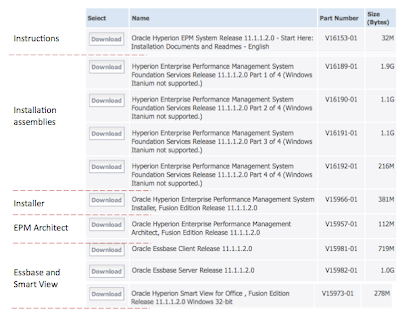
I hope this provides a clear explanation of where to locate the EPM files for Essbase version 11.1.1.2. As Oracle issues updates and new releases, the file names may change but the basic process should remain the same. My next post will provide more details on how to complete the installation.
Friday, June 5, 2009
Column variables in the Narrative or Ticker views
add "Market"
remove "Market"
add "Region"
add "Units"
add "District"
add "Dollars"
Region = @{c1}
Units = @{c2}
District = @{c3}
To illustrate the results, go into the Compound view and add a "Narrative" view, then copy & paste the references into the "Narrative" text box as typed above, inserting a line break after each one (and why not, a line break in the "Row Separator" text box too). The view should look like this:

Click OK and observe the results.
One more subtlety: From here reopen the view for editing. Notice the server translated the @{cN} syntax into the @N syntax:

At this point you can play with formatting, row counts, placement of the view, HTML markup, etc etc -- but I think you get the idea.
Have fun...
BIP Template Builder Issues
If you have been suffering with Template Builder not installing correctly, or you have installed and uninstalled so many different versions you might want to clean house. Once you have cleaned up things should go more smoothly.
Here are the clean up steps :
1. Uninstall BIP desktop from control->Add or remove programs.
2. Open explorer and go to "C:\WINDOWS\assembly".
3. Check if there are assemblies which start with "TB" If present, remove them all.
4. Open the MS Word startup directory and check there are no files there. The directory is normally the following.
C:\Documents and Settings\user_name\Application Data\Microsoft\Word\STARTUP
5. Open MS Word and check that you don't see the BIP tool bar.
-> If you see it, please move Normal.dot to another directory and try again.
6. Please check that the OS user you use has an administrator privilege on the PC, this is really important.
7. Please go to Control Panel -> Add or Remove programs and check if the followings have been installed.
Shared Add-in Extensibility Update for Microsoft .NET Framework 2.0 (KB908002)
Shared Add-in Support Update for Microsoft .NET Framework 2.0 (KB908002)
8. Install BIP Desktop again
After following these steps your PC/laptop should be clean with a new working BIP install.
Thursday, June 4, 2009
Installing OBIEE on a 64 bit Windows OS
After a recent installation of OBIEE, I ran into some problems. It wasn't until I was knee deep into the install that I realized my work was cut out for me. A quick easy task suddenly turned in to an internet hunt for information. The following is recap of my challenge and solutions...
When installing OBIEE on a 64 bit Windows machine, the following issues may arise:
After what seems to be a successful install, OBIEE (http://localhost/analytics) does not start.
1. Make sure you installed the Java JDK for Windows(32bit)
2. Windows has to be told to accept 32 bit applications: running the following commands (from command prompt) should solve this :
a) Open a command prompt and navigate to the \Inetpub\AdminScripts directory.
b) Run the following: cscript.exe adsutil.vbs set W3SVC/AppPools/Enable32BitAppOnWin64 1
Then I had to run the ASP.NET registration tool.
a) In c:\windows\Microsoft.NET\Framework\v2.0.50727 folder, open a cmd window
b) Run aspnet_regiis -i
c) In c:\windows\Microsoft.NET\Framework64\v2.0.50727 folder, open a cmd window
d) Run aspnet_regiis -i.
3. Within IIS manager, make sure the AnalyticsWeb folder has not been “stopped”
When trying to connect using an ODBC connection, connection does not appear in the admin tool when importing tables.
1. The Windows 64 bit system actually has two different ODBC utilities. The default utility just happens to be the wrong one for OBIEE.
2. Open “C:/WINDOWS/SysWOW64/odbcad32.exe” and add your connections from here.
I hope this helps... Good Luck
Wednesday, June 3, 2009
Essbase Administration Services (EAS) in 30 Seconds or Less
EAS is the cross-platform administration tool for Essbase. Administration Services consists of a Java middle-tier server, called Essbase Administration Server, and a Java client console, called Administration Services Console.
Administration Services Console is the graphical user interface (GUI) that enables administrators to manage the Essbase environment from a single navigation  tree, called Enterprise View (shown below). The console provides wizards, editors, and other tools to help administrators view, manage, and maintain a unique set of Essbase Servers. The console also includes a data preview grid that enables you to preview data without having to switch from the console to another program.
tree, called Enterprise View (shown below). The console provides wizards, editors, and other tools to help administrators view, manage, and maintain a unique set of Essbase Servers. The console also includes a data preview grid that enables you to preview data without having to switch from the console to another program.
Using sample application / database "ASOsamp / Sample", here are some of the more important parts of the 9.x EAS Console 

































