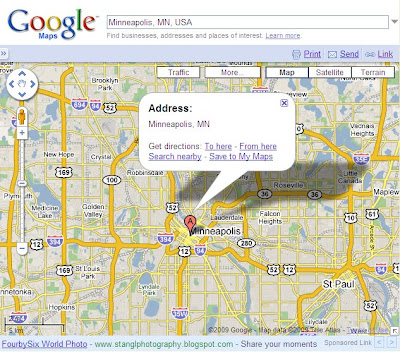
Almost every OBIEE implementation includes some kind of location dimension. Whether you’re reporting on a customer location, a sales territory, or a geographic relationship between a supplier and manufacturer… the significance of location, as it applies to business, is undeniable.
By nature I am a visual person. If you give me a list of directions on a piece of paper, and I will most likely get lost. Let me look at a map for 2 minutes, and I probably won’t have to look at it again. I think this is how most people in the world function. Ok, most men… some women.
Regardless, imagine being able to harness the power of a map within a tool like OBIEE… well, you can. Utilizing a free service, and a tool as dynamic as Google Maps, you can turn any basic table or graph into an interactive map. Additionally, you can get actual satellite and street view photo’s of specific locations… ever want to see what your boss’s house looks like???
Here’s how:
In Answers, within the “Criteria” tab, modify the formula for your Location Column. You’ll need to create an HTML link, and then include some SQL to send specific location information to Google Maps. You'll also need to set the column data format to HTML (properties > Data Format). Depending on how the location data is being stored in the dimension, you may have to get creative with this formula… but this should give you a general idea. In this example, we are assuming City, State, and Country are each stored as separate data columns.
By nature I am a visual person. If you give me a list of directions on a piece of paper, and I will most likely get lost. Let me look at a map for 2 minutes, and I probably won’t have to look at it again. I think this is how most people in the world function. Ok, most men… some women.
Regardless, imagine being able to harness the power of a map within a tool like OBIEE… well, you can. Utilizing a free service, and a tool as dynamic as Google Maps, you can turn any basic table or graph into an interactive map. Additionally, you can get actual satellite and street view photo’s of specific locations… ever want to see what your boss’s house looks like???
Here’s how:
In Answers, within the “Criteria” tab, modify the formula for your Location Column. You’ll need to create an HTML link, and then include some SQL to send specific location information to Google Maps. You'll also need to set the column data format to HTML (properties > Data Format). Depending on how the location data is being stored in the dimension, you may have to get creative with this formula… but this should give you a general idea. In this example, we are assuming City, State, and Country are each stored as separate data columns.
This sends a combined version of (ADDRESS, CITY, STATE, ZIP CODE) to google maps. You may need to add some additional formatting to clean up extra comma’s and spaces when it’s sent to Google, or displayed in your report. Give it a shot!





0 comments:
Post a Comment