Often, we are asked to put a "quick" demo/ad hoc/test repository together for one reason or another. Typically, these are short lead time activities and do not always leave you with the ability to make things the way they should be. Aside from making the repository work the way it should, you should take the time to organize the presentation layer. The time you spend looking through a list of facts like the one below while putting together the reports and dashboards necessary is drastically reduced.
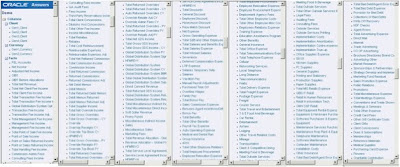
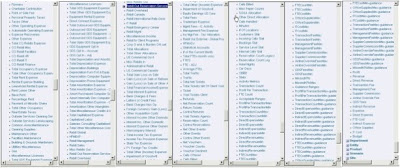 This is a series of screen shots that were taken while paging down the list of columns in one unorganized fact table.
This is a series of screen shots that were taken while paging down the list of columns in one unorganized fact table.Imagine scrolling through this list to find columns for the reports you are going to provide. What would it take to make it easier?
Step 1 - Reduce
There are many facts in this table that you may simply not need to accomplish the task asked of you. The easiest thing you can do is deleted the unnecessary columns from the presentation layer.
Step 2 - Arrange
Once you have deleted the superfluous columns, arranging them in alphabetical order will help any coworker(s) or those of us with an aging brain find them quickly.
Step 3 - Organize
Organize the columns into meaningful sub-folders. This creates a user-friendly environment and shortens the list of things to look through.
To do this:
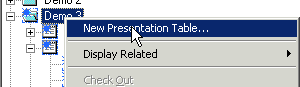

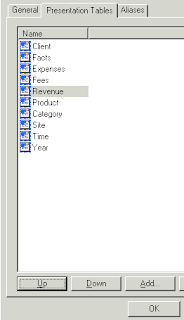
There are many facts in this table that you may simply not need to accomplish the task asked of you. The easiest thing you can do is deleted the unnecessary columns from the presentation layer.
Step 2 - Arrange
Once you have deleted the superfluous columns, arranging them in alphabetical order will help any coworker(s) or those of us with an aging brain find them quickly.
Step 3 - Organize
Organize the columns into meaningful sub-folders. This creates a user-friendly environment and shortens the list of things to look through.
To do this:
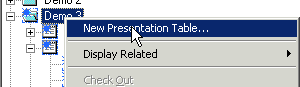
1. Add a presentation table

2. Give the Presentation Table the name of the Sub-folder and add "->" to the description field
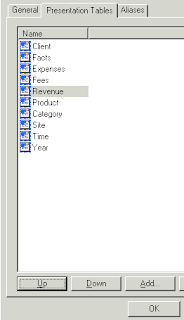
3. Move the Presentation Folder under the main folder. In this example, Revenue will be a sub-folder of "Facts" since "Expenses" and "Fees" are also sub-folders
(remember keep them in alphabetical order)
4. Move or Copy the columns from the main folder to the sub-folder(s)
(hint: if moved or copied in alphabetical order, you will not have to reorder them later)
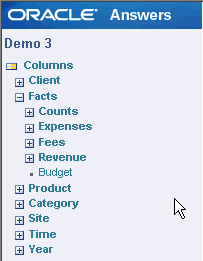
Even in a quick project these steps can be a tremendous help to everyone involved, and they take less time then one thinks.
(remember keep them in alphabetical order)
4. Move or Copy the columns from the main folder to the sub-folder(s)
(hint: if moved or copied in alphabetical order, you will not have to reorder them later)
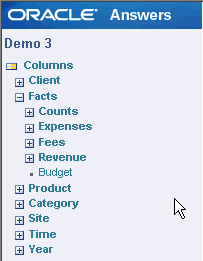
Even in a quick project these steps can be a tremendous help to everyone involved, and they take less time then one thinks.






0 comments:
Post a Comment