As a part of a typical OBI implementation some of the business requirements may be handle exporting or downloading large files with size of many million records in different file formats like XLS, CSV. This in general may be planned to use the OOTB Download feature in OBIEE. Well if this is the case then there may be huge performance bottlenecks just leveraging on OBI services withing a browser.
Marketing Analtics may be explored to handle this requirements. Marketing Analytics has the feature to manage export of large files with several formats
Lets look at the configuration steps
1. we need to configure some marketing objects within OBI Repository
2. Lets use the OOTB Marketing Objects for Example Contacts
3. Click Manage --> Marketing within an opened OBI Repository to view existing marketing objects
4. Double click on Contacts Target Level, See the primary qualified item added as Contacts
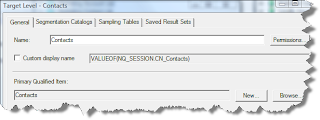
5. In the Segmentation Catalogs Tab. The Customet Profile Segmentation is set as primary segmentaion catalog. In here this customer profile segmentation catalog is actuallya presentation catalog created in OBI Rpd
6. Click on Marketing Contact List List Catalog object which is used to define the list formats for export.
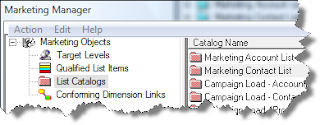
7. Double click on Marketing Contanct List list catalog to see Contacts Qualified List Item is attached with ROW_WID of Contacts
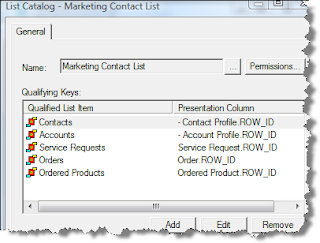
8. Loginto OBI Answers and Click on More Products-->Marketing
9. Create a list format with the required columns as shown below which are required to be exported and specify the file output format as xls in Options Tab, also check the “Re-qualify list results against original segment criteria” check box to make your list format generic and it works with any segment.
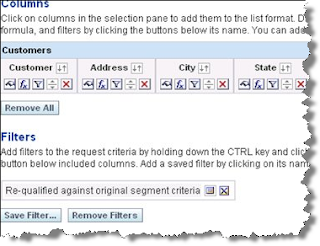
10. Create a simple segment using Contacts target level and attach it with the list format created above (List Preview File Format in the Advanced Options tab).
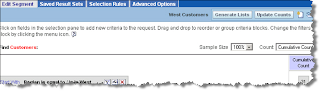
11. Click the Generate Lists button. In the popup dialog you can issue commands to run the list generation or to preview the list.
12. Find the URL of the Preview List Eg: http://bicg026/analytics/saw.dll
?MktgEditExportFormatReport&Action=previewFromSegment&Path=%2Fusers%2Fadministrator%2FCustomer%20List%20for%20Export&SegmentPath=%2Fusers%2Fadministrator%2FWest%20Contacts
13. In the Dashboad designer window add Link Object to embed this URL
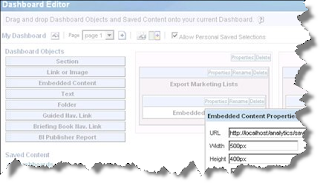
This allows to download the file and save to disk







0 comments:
Post a Comment